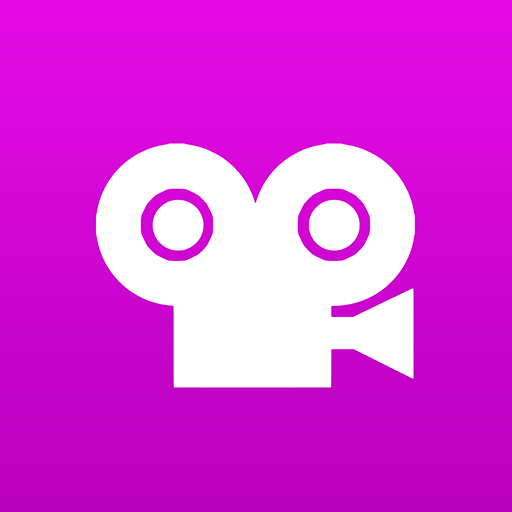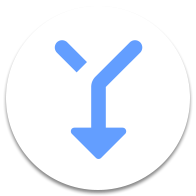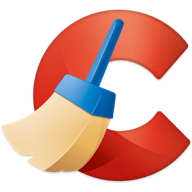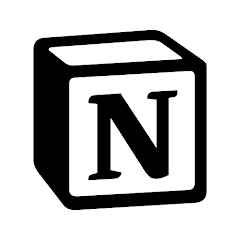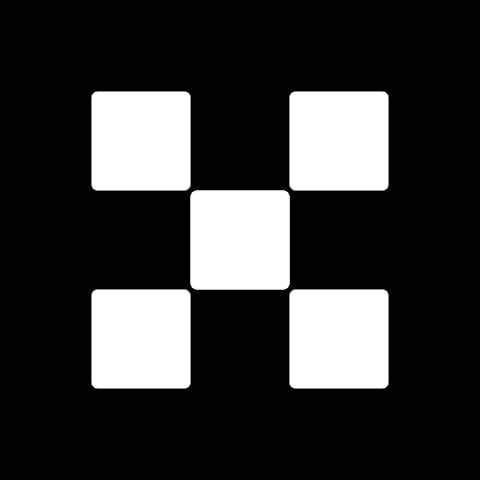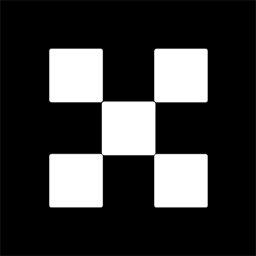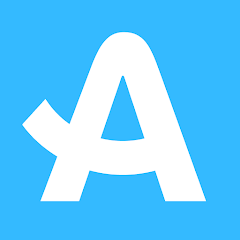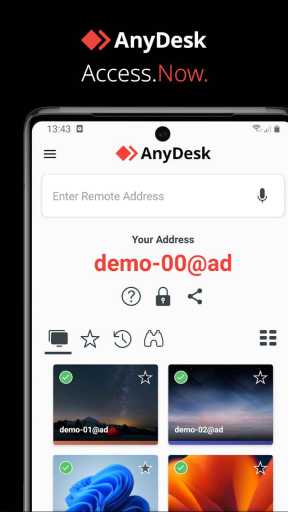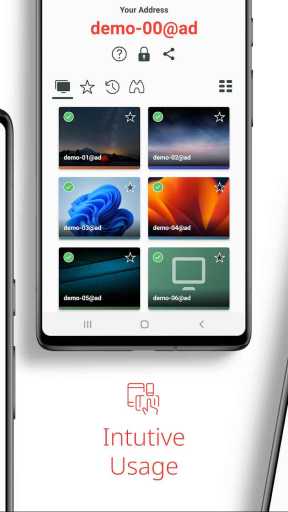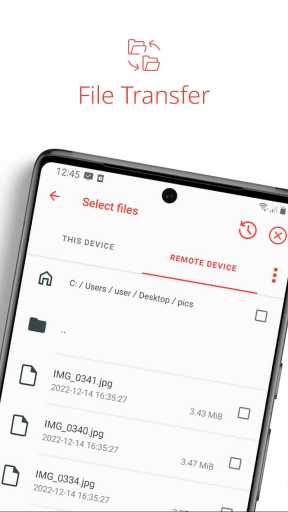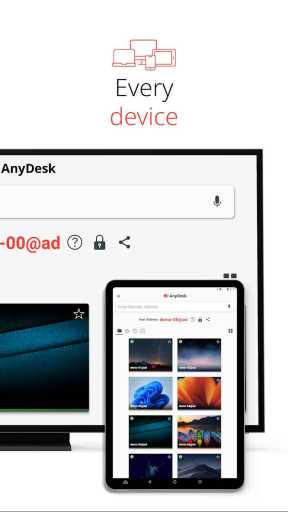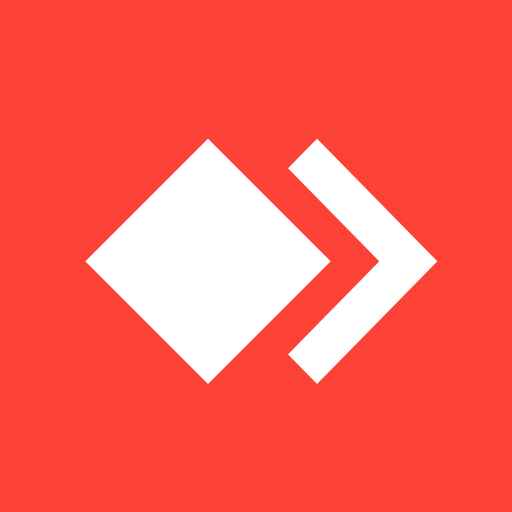
MOD Info
AnyDesk is a cross-platform remote desktop software that provides highly secure end-to-end encryption to ensure the confidentiality of user data. Everyone only needs to install this software to share screens, files and controls between different devices in real time.
Software Highlights
Outstanding performance
Every operating system, every device
Banking-standard encryption
High frame rates, low latency
In the Cloud or On-Premises
Software features
1. Reliable access
All your apps, files and settings - always instantly available.
2. Online cooperation
AnyDesk is your online teamwork partner. Quickly join a team and work on text, images or source code. Achieve more goals together.
3. Easy remote maintenance
AnyDesk's one-click unattended access makes it easy to set up a colleague's printer or deploy new tools within your department.
4. High frame rate
AnyDesk enables you to work smoothly, with a stable 60 fps frame rate ensuring a stutter-free display.
5. Low latency
On the local network, AnyDesk has basically no latency. Minimizing latency is also particularly important when working on a remote desktop. So we developed an innovative codec for the fastest remote desktop experience possible.
6. Effective streaming
AnyDesk automatically adapts to available bandwidth. We push efficient streaming to the limit: Enjoy smooth sessions at 100 kB/s. Even when using cellular data!
FAQ
1. Do I need to wait on the remote end to start the session?
1. No, you can set an independent access password for remote access.
2. What is the difference between session and connection?
1. A connection can be established from one device to another. Within this connection, you can have multiple sessions with the same remote device. For example, if the remote is a multi-monitor device, one session will display one monitor screen.
3. Can I use other remote tools while using AnyDesk?
1. Yes. AnyDesk can run simultaneously with instances of other solutions without any restrictions. In fact, AnyDesk itself can run multiple instances simultaneously.
4. What is a namespace?
1. The namespace option allows you to specify a unique namespace that is only valid for you. For example, My.Name@CompanyName.
5. What are users, roles and groups?
1. User refers to a person who has an AnyDesk account and uses AnyDesk. A role is a set of permissions a user can have in my.AnyDesk V2. A group is a list of multiple users.
2. You can assign multiple roles to a group, and users of this group will also get the roles assigned to the group.
You can rename your AnyDesk address (eg 123 456 789) to an available alias ending with @AD (eg My.Name@AD). The default namespace for each user is @AD (for example, you@AD).
6. How to make multiple connections at the same time?
1. As long as resources allow, AnyDesk can run an unlimited number of sessions from one device.
2. AnyDesk can also run multiple instances on one device.
7. The session keeps getting disconnected! What should I do?
1. Is the session disconnected at fixed intervals (such as every 30 seconds, every 10 minutes, etc.)? The reason could be that there is a security solution on the local or remote side that checks all active connections every few minutes and drops connections from "unknown" or "untrusted" IP addresses.
2. Please ensure that your firewalls and network hardware, such as routers, on local and remote devices do not interfere with AnyDesk's connection. For more information, see Firewall.
3. Please also ensure that any other security solutions for AnyDesk, such as anti-virus software on remote and local devices, set AnyDesk as an exception.
4. If the problem persists, please try disabling "Allow direct connections" in "Settings" - "Connection" - "General" on both computers.
5. Alternatively, try adding "/np" after the AnyDesk-ID/Alias you are trying to connect to, such as "000111222/np" or "test@ad/np".
8. AnyDesk is still very slow despite having a LAN connection
1. AnyDesk may not recognize the direct connection, and the session will be established through the AnyDesk public network. Direct connections display a Direct Connection Toolbar Symbol icon in the toolbar. If it is disabled, make sure "Allow direct connections" in Settings - Connections is enabled. Afterwards, please close the session and reconnect.
2. Please note that installing AnyDesk usually helps improve the identification of LAN sessions.
Similar Apps